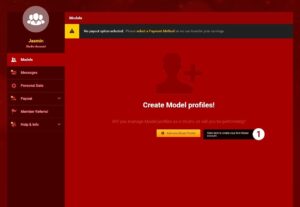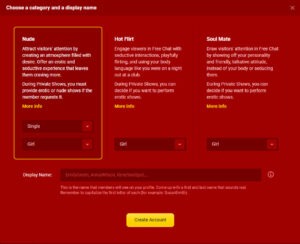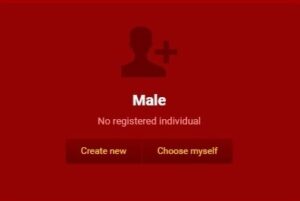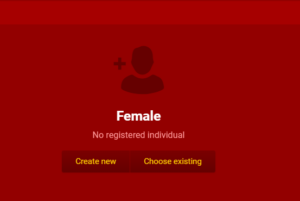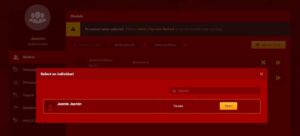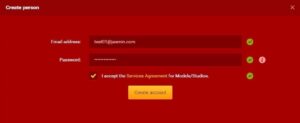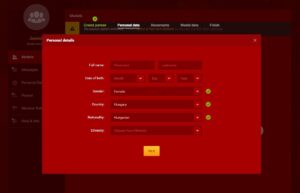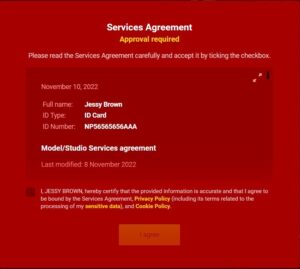Video Guide
Frequently asked questions
How can I register an individual model under the studio?
To add an independent model to your studio, follow these steps:
1. Log into your Studio Center
2. Click the “Add New Model” button
3. Choose the category and continue with the registration process
4. If the model already has an accepted or other active Model account under your studio, click “Choose existing” to select them
5. If they’re completely new, click “Create new” and complete the full registration
How can I change the model’s password from the Studio Center?
If you would like to set the model’s password from the Studio, you need to log in to the Studio Center and under Models tab you need to click on the settings icon next to the model’s name. There will be an option to send new password.
How do I log in to my model account if the e-mail address and password are already used by my previous accounts under the same Studio?
When you enter one of your accounts Model Center, you should see ‘ My Accounts ‘ menu point, there you can chose from the other Model accounts that are associated to the registered e-mail address.
To switch to your Studio Center you need click on the human icon via your Model Center and you will see the switch to Studio Center button.
When going online via Jasmincam, after you enter the login credentials you will see all the related accounts pop up and you can pick the preferred account.
Will the promo period start automatically or do I need to set something?
For newly registered models the promo starts automatically. Make sure to keep the 0.98 price set because the promo badge will not be visible if you choose different price per minute.
Can a model create a new account if she has one already?
Yes, the models are allowed to create several accounts, and it would not affect the previous ones. However the new model benefits will not apply for the newly created account.
How can I register a single Model account?
Please find a video here: https://www.youtube.com/watch?v=2W2A5Cu8ZoI&list=PL189OCUqNbDIhP4r5aEL0R6ZNxST3mTlP&index=1
Can you show me a video guide how to register a studio account?
Yes, here it is:
https://www.youtube.com/watch?v=-2OYTOBGRek&list=PL189OCUqNbDIhP4r5aEL0R6ZNxST3mTlP&index=2
Can you show me a video guide how to register a model account under a studio account?
Yes, here it is:
https://www.youtube.com/watch?v=s-WUYqPiveA&list=PL189OCUqNbDIhP4r5aEL0R6ZNxST3mTlP&index=3
Can you show me a video guide how to register a couple account from a studio account?
Yes, here it is:
https://www.youtube.com/watch?v=8LUOP9WaC3g&list=PL189OCUqNbDIhP4r5aEL0R6ZNxST3mTlP&index=4
Creating Model account
Before commencing with the steps below, confirm that the registering person is present during the Account’s creation process. They should be the ones agreeing to our Terms and Conditions, Services Agreement, Privacy-, and Cookie policies personally.
You can create new performer accounts after completing your Studio account registration. You can start the process by clicking the “Add new Model Profile” button, which only takes a few steps.
Choose a Category and come up with a Display Name. For more detailed information about Categories check here. For more detailed information about Display name check here. You can also set the number of performers working under the account here. Only registered persons may appear under the account while online, and modifications will not be possible later on.
Reminder: While choosing your name please keep in mind, that the name should look like a real person’s name. The account name cannot refer to copyrighted brands, names of celebrities, being a minor, violent acts, offensive words. Please check the Account name policy.
After choosing your category, you may continue your registration. If you already have an accepted Studio Center or other active Model accounts, you only need to click on “Choose myself” or “Choose existing” to select an active individual for the account.
Otherwise click on “Create new” and continue the Model registration with the help of this guide.
In case you wish to create an account for your Model, continue the registration with providing the email address and password for the performer’s account. The new Model should choose his or her unique password. Please make sure to not share this information with anyone.
Email confirmation
You will need to confirm Model’s email address by clicking on the confirmation link, which has been sent to the email address you have provided.
If you did not receive a link, you may resend it by clicking on ”Resend email confirmation”.
If you provided invalid email address, you can change it by clicking on ”change the email address”. Once you provide valid email address, you will receive the confirmation link.
If you do not have access to the registered email address, Model should do it.
Please note that confirmation link is valid for 24 hours. If you do not confirm your email address within this period of time, you will need to resend confirmation link again.
If the account is not confirmed within 30 days, it will be deleted automatically.
After these steps, please continue with the Model’s personal information, similar to how you did earlier when you registered your Studio account.
These details are:
- Full name:
- Date of birth
- Gender
- Country
- Nationality
- Ethnicity
As the last step the Model should login to the account and accept the Service Agreement.
In case of a Couple account, both Models should give a consent.
When finishing the registration process, our Support Team will review and activate your account. If rejected, you will always receive a notification about the exact reasons for this decision.
In case you try to register a Model account with falsified IDs, your Studio account will be closed and after the second attempt you will not be allowed to have new accounts on our site. The Model account will be closed as well and he/she will not be allowed to have new accounts on our site.
Should you have any questions or inquiries, or you get stuck at any point during the registration, feel free to contact our Support team.
Account statuses
Once you are finish registering the account, you may monitor its status in your Models tab.
Missing data: The registration is incomplete, as data is missing for at least one registered person. Continue filling out the forms by clicking the arrow button.
Pending: The account is being reviewed by the Support Team. It usually takes between 1-3 hours to review your registration.
Rejected: The account was reviewed and not accepted. By clicking the “i” button, you may see how you can correct and resubmit the registration.
Active: The registration is approved and ready to go online.
Closed: The account is permanently closed.
During the first three statuses, the Studio may close the account at any time by clicking the “X”. Be careful, as closed accounts cannot be reopened!