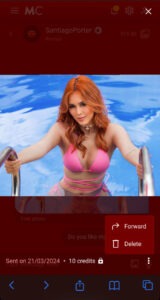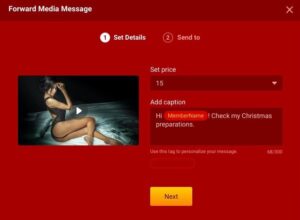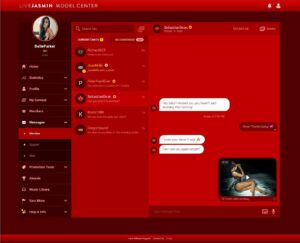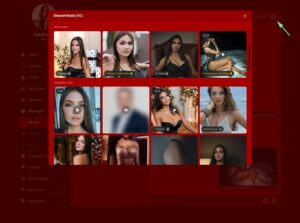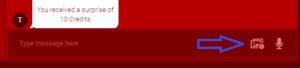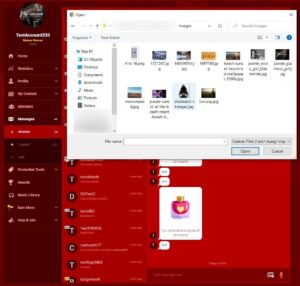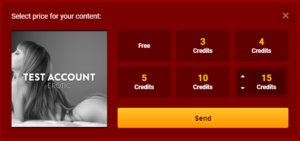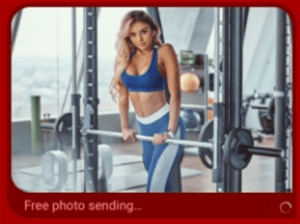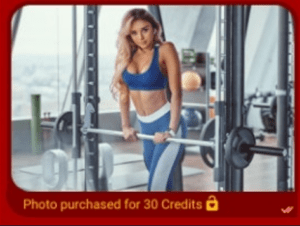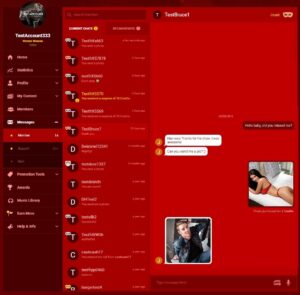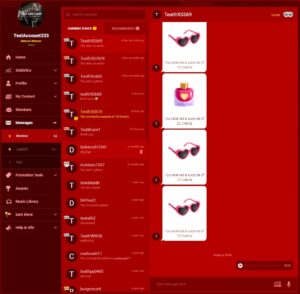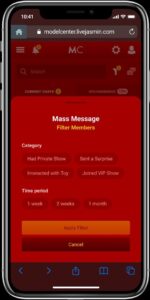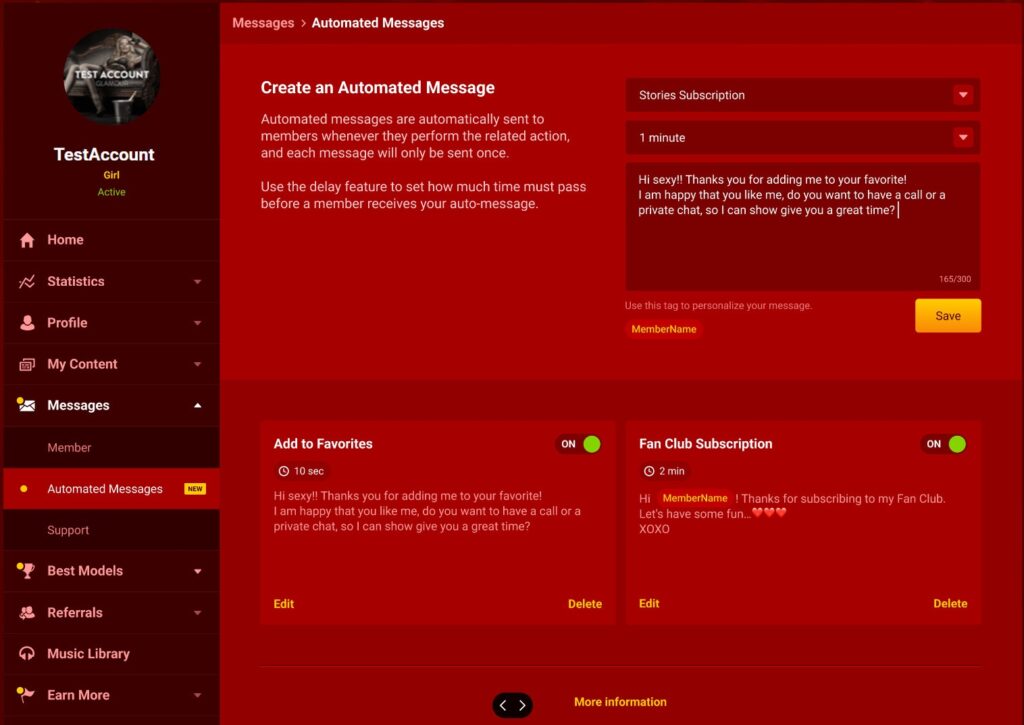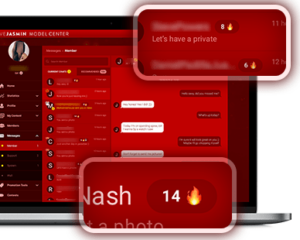Introduction
Engage more members with LiveJasmin Messenger. A picture is worth a thousand words, a video is worth even more! Now you can share both pictures and videos with your members through LIVEJASMIN MESSENGER, and increase your income with additional earnings.
Discover how to earn more with the LiveJasmin messenger new feature
- Share more content with your followers via messenger app
- Earn more with the shared content
- Set your own credit targets for each photo
- Available anytime on mobile and Desktop
How it works
1. Recommended Contacts:
When a member interacts with you for the very first time, such as adding you as a favorite, sending an online surprise, or purchasing your Premium album, their contact will be displayed on your Recommended tab on Messages > Member page.
Take the time to respond to your recommended messages to connect with new members. Stay connected with recommended members and turn them into loyal paying members.
- Reply promptly to recommended messages to show members that you’re attentive.
- Go beyond just answering questions; engage in meaningful conversations to build bond.
If you currently have no contacts, go online to connect with and attract new members! Charm the members to fill up your contact list:
- Invite them to Private Show
- Convince them to send you surprises
- Persuade them to add you to their favorite list
- Chat with your fans as much as you want
Note: Recommended contacts older than 6 months will be removed from the recommended list for maintenance purposes.
2. Current Chats:
The members you’ve been messaging appear under the ‘Current Chat’ tab. You can message your members by using Vibes. It is simple and convenient way to keep in touch with your members while you are offline.
Feel free to share text, video, pictures, and audio files at any time using your account or through Vibes. Keeping in touch with your members is key, so send regular messages to update them on your online availability, share your thoughts, or simply check in on how they’re doing.
Stay connected with your fans anytime and from anywhere!
Message price
You can set up your own price which Members should pay when they send messages to you.
Available prices:
Model’s status | Default price | Available prices |
|---|---|---|
Newbie model | 1.00 | 0.50, 1.00, 1.50, 2.00, 2.50, 3.00 |
Non Newbie model | 1.50 | 1.50, 2.00, 2.50, 3.00 |
SHARING HAS NEVER BEEN EASIER!
The feature is easy-to-use and is available on Mobile and Desktop.
Share photos and videos in 4 easy steps:
- Click on the “new media Icon”
- Select the photo or video
- Set the price and click on send
- Encourage the user to buy it
Forward media
With the new Forward Media feature, you can share your sexy content with more than one Member at a time.
It’s simply to get started:
- Navigate to Messages and click on tap on the media you have shared with a Member
- On the next screen, tap on the context menu and you can forward your media from there.
You can set your price, add a caption, and even personalize your message!
Take advantage of this money-making feature to save time and forward your media.
- You can forward your media maximum 10 times per day
- Each time you can select maximum 20 Members as recipients
Read Receipt
LiveJasmin Messenger
00:25Messenger Filters:
Our Messenger’s new filtering feature is a valuable tool for managing different types of messages. Whether you need to catch up on unread messages, respond to unanswered messages, or prioritize important conversations by pinning them, Messenger’s new filters can help you stay organized and in control of your messages. You can now find three main filters on Messenger: Unread, Unanswered, and Pinned.
Unread: You will find all those messages you haven’t read here. If a member sends you a message, it will show up in your inbox under “Unread” until you open and read it. To access your Unread messages, simply click on the Unread filter.
Unanswered: You will find all those messages that you have read but haven’t replied to yet here This filter is a useful tool for keeping track of messages that require your attention. To view all of your unanswered messages, click on the Unanswered filter.
Pinned: You can prioritize conversations with your favorite members with this filter. To pin a message, simply click on the pin icon, which can be found by clicking on the three dots on desktop or swiping on mobile. Pinned messages will also appear under the Pinned filter. If you need to unpin a message, simply follow the same steps. You can pin up to 50 conversations.
Deleted Messages: When threads are deleted on Messenger, they are automatically moved to the Deleted Messages filter for 45 days before being permanently erased. You can access this filter within Messenger to restore messages during this period. Simply click the filter icon at the top of your messenger threads, navigate to Deleted Messages and click “Restore” on the desired thread to bring it back to your Current Chat tab.
Overview
This will enable you to share photos or videos in a chat for a desired amount of credits or for free. This new feature was designed to be user-friendly for everyone.
How to use photo/video sharing feature:
In the following lines we will present how this new feature can be used.
- The Messenger and the Share Photo functionality are available in Messages menu in the left-side menu within the Model center.
You can check images/videos, which you already sent and images/videos, which the Member sent to you under Media icon.
Tutorial
- Open a chat with a member
- Add the Photo or Video
Error Messages
If the minimal requirements are not met by the photo or video, an error message will appear with the proper reason for why the image could not be sent to the member (e.g., low image quality, too large file size)
Technical Requirements for photos:
- Acceptable image types are JPG, JPEG, PNG
- Recommended image type is JPG, all non-JPG files will be converted
- Minimum picture size is 240 x 240 pixels
- Maximum file size is 15 MB per photo
Technical Requirements for videos:
- The video should be between 3 seconds and 10 minutes
- Minimum 240px width
- File formats: AVI, MPEG, MPG, MOV, MP4, MKV
- The max. file size is 2GB
If the you click on send image icon select the photo but then click on cancel the image will not be sent
3. Select Pricing
- After choosing the photo, the selected one will appear in the chat box, and there will be a price selection option next to it.
- You set the Price.
- The default price to send the photo is set to 3 Credits.
4. Sending photo
After selecting the price, you will click on Send button and the photo will be delivered to the user.
5. Photo Notifications
While sending the photo, we will display the following message under the image: ” Photo sending…”
When the photo is purchased the notification text will update to “Photo purchased for 30 Credits” to confirm that the photo was bought for the specified price.
Members and Performers should receive a push notification once a photo is received if using a mobile device.
Income statistics
- Purchased content by the users should be indicated for you in the Income Overview, as well as the Dashboard page as a Message Income.
- Sent images by Member have the same price as a single message.
Other Behaviors
You can click on the sent photo and the photo will open at a larger size
The User can send photos to you and if you click on the image it will be open in full view.
Voice Message
With this option you can send audio recordings to Members. Don’t miss an opportunity to wish them ”Good Morning” and ”Good Night” and allow them to hear your sweet voice.
Voice Message can help your Members to understand the feeling you put into your Message and answer to you with the same passion.
Sending Voice Messages is really easy, and you can do it from your Model account or through LiveJasmin Messenger.
Click on the microphone icon to start recording your voice message.

You can record up to 1 minute-long messages. Once the message is recorded, click on the icon to send the message, or icon in case you wish to cancel recording.
Note: the message can be recorded in real-time only. You cannot send prerecorded messages or audio files. Thus, you should have a properly set microphone to record and send Voice Messages.
Mass Message
Sending a message to multiple Members is easy with Mass Message option.
You can send photo or video to multiple Members at the same time by using Mass Message. You can send a Mass Message once in a day.
You can use the following filters in the Mass Message > Filter Members menu:
Category:
- Had Private Show
- Sent a Surprise
- Interacted with Toy
- Joined VIP show
Time period:
- 1 week
- 2 weeks
- 1 month
Click Mass Message button on Messages page
You can select photo or video on the opening screen.
Technical Requirements for photos:
- Acceptable image types are JPG, JPEG, PNG
- Recommended image type is JPG, all non-JPG files will be converted
- Minimum picture size is 240 x 240 pixels
- Maximum file size is 15 MB per photo
Technical Requirements for videos:
- The video should be between 3 seconds and 10 minutes
- Minimum 240px width
- File formats: AVI, MPEG, MPG, MOV, MP4, MKV
- Maximum file size is 2GB per video
If the photo or video meet the requirements, you will redirect to Set Details page where you can set price and add caption to media. Depends on video length price options vary, you can see the list below:
Free Video | 3 – 60 s |
|---|---|
Premium Video | 30 sec – 10 mins |
After setting details, you can select the members you want to send media. You can send to maximum 20 Members once a day. You need to select minimum 1 Member to send media.
Member filters
As alternative you can use Member filters. It’s even easier to focus on your paying fans by using filters to target them more efficiently with customized content. Set a price, write an alluring/hot/sexy/spicy message, and select the fans you know won’t resist it!
Target your messages to Members based on the type of their spending and time.
Please note that after you select members from a filter result and then change the filter, selected members will be removed.
If you click on Send button and the media will be sent to the user. You can then monitor the sending progress.
When Members unlock the media that you sent, you will immediately earn. Purchased content by the Members is indicated for you in ‘Messenger’ on Income Overview page and in the Dashboard page as a ‘Message’ income.
Mass Messages do not count as replies to any previously unanswered member messages.
Automated Messages
Automated messages are automatically sent to members whenever they use the related service or feature, and each message will only be sent once. For example, if a member subscribes to your Fan Club for the first time, they will receive an automated message after subscribing, but won’t get the same message if they subscribe for a second time.
Benefits
Automated Messages are an easy and quick way to establish a bond between you and your members.
- Stay connected to members even if you are not available at that moment.
- Save time with automated messages
- Initiate a conversation with members even if you are offline
How they work?
You can set automated messages for different features and services.
- Click on “Messages” > “Automated Messages” in the menu on the left-hand side
- Select a feature or service
- Adjust your messages’ response time with the “Delay” option. Use the delay feature to set how much time must pass before a member receives your auto-messages.
- Write your personalized message for the related feature or service
- Hit the save button
Messaging streak
The Messaging Streak is a new addition to Messages to help you boost that relationships!
Messaging Streaks keep your relationships active and exciting! Chat with someone every day for at least 3 days straight and you’ll see this “fire emoji” icon next to the number of days of uninterrupted chatting!
Achieve long streaks to earn more from your fans! Challenge them to help you reach “fire emoji 100” or more!
More chats mean more $$$, so don’t waste any time and keep that fire alive to watch your earnings increase!
Benefits
Earn more money – Daily chatting brings daily $$$!
Member engagement – Your relationships will grow and solidify.
More interactions – Make your members addicted to you, so they’ll want to maintain the streak!
- Earn more money
- Each message boosts your income!
- Member engagement
- Your fans will think about you every day
- More interactions!
- Your fans will want to keep the streak going!
How it works?
- The fire emoji 🔥 appears when you are on a Messaging Streak. That means you and your fan have been chatting every day, for at least 3 consecutive days.
- That number next to 🔥 tells you the length of your messaging streak. For example, if you’ve been chatting for 9 consecutive days, you’ll see a 9 there. If you both don’t chat for 24 hours, your streak will end, and you’ll have to start all over again!
- Look out: the hourglass emoji ⌛ tells you that your messaging streak is about to end! This icon appears when your streak is expected to end in less than 3 hours!